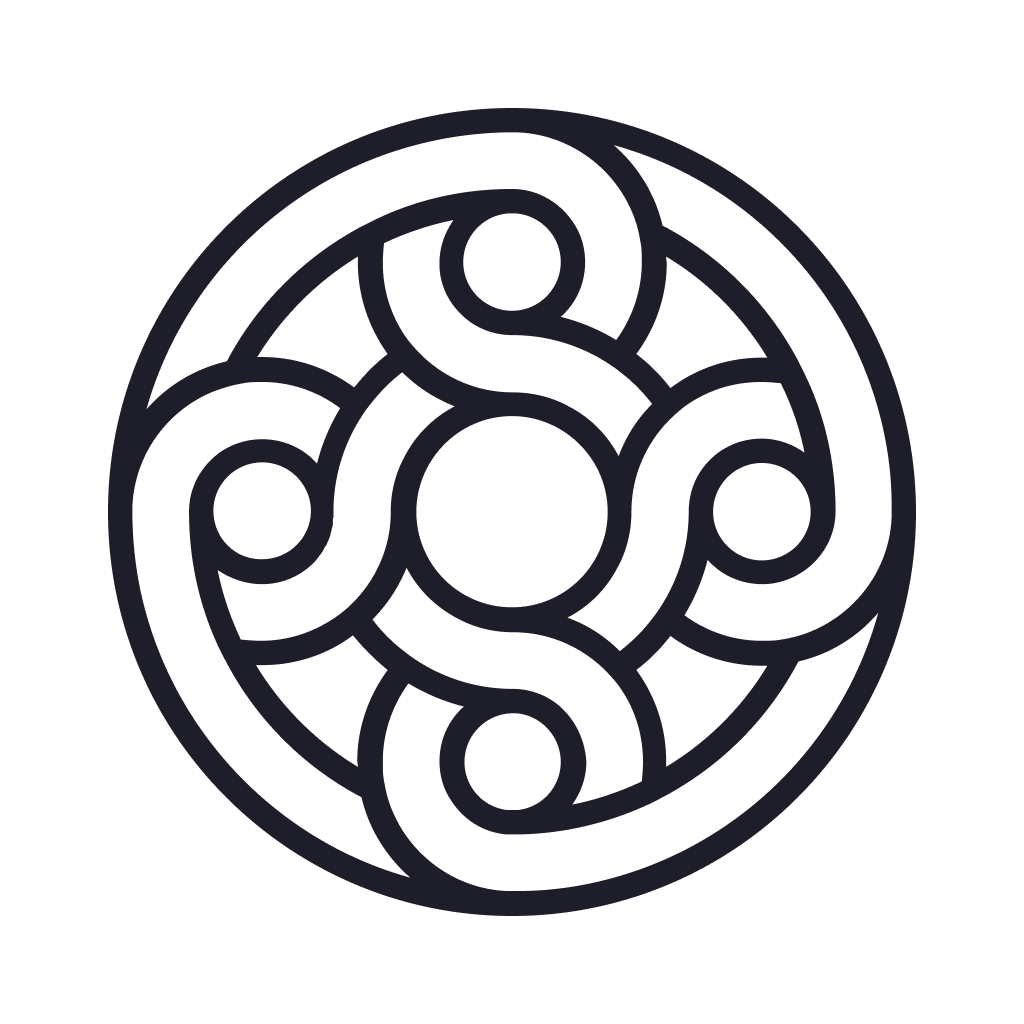—— Run into issues on PandaDoc? Get help pending when official support gets back to you!
PandaDoc - Create & Send docs
Info:
company: Quote Roller Inc.
🛠️ Common PandaDoc Issues and Solutions on iPhone:
—— Experiencing any of these problems? Get a solution tailored for you below;
Messages issue
Syncing issue
Compatibility issue
UI issue
Crashes issue
Slow issue
Uploads issue
Customization issue
Features issue
Loading issue
Support issue
Have a specific Problem? Resolve Your Issue below:
what users are saying
Good experience
79.6%
Bad experience
14.8%
Neutral
5.6%
~ from our NLP analysis of 284 combined software ratings.
Switch to these Alternatives:
Private Data PandaDoc collects from your iPhone
-
Data Linked to You: The following data may be collected and linked to your identity:
- Contact Info
- User Content
- Identifiers
-
Data Not Linked to You: The following data may be collected but it is not linked to your identity:
- Contact Info
- Identifiers
- Usage Data
- Diagnostics
Cost of Subscriptions
- Personal Plan: $69.99 For Solo users. One time fee