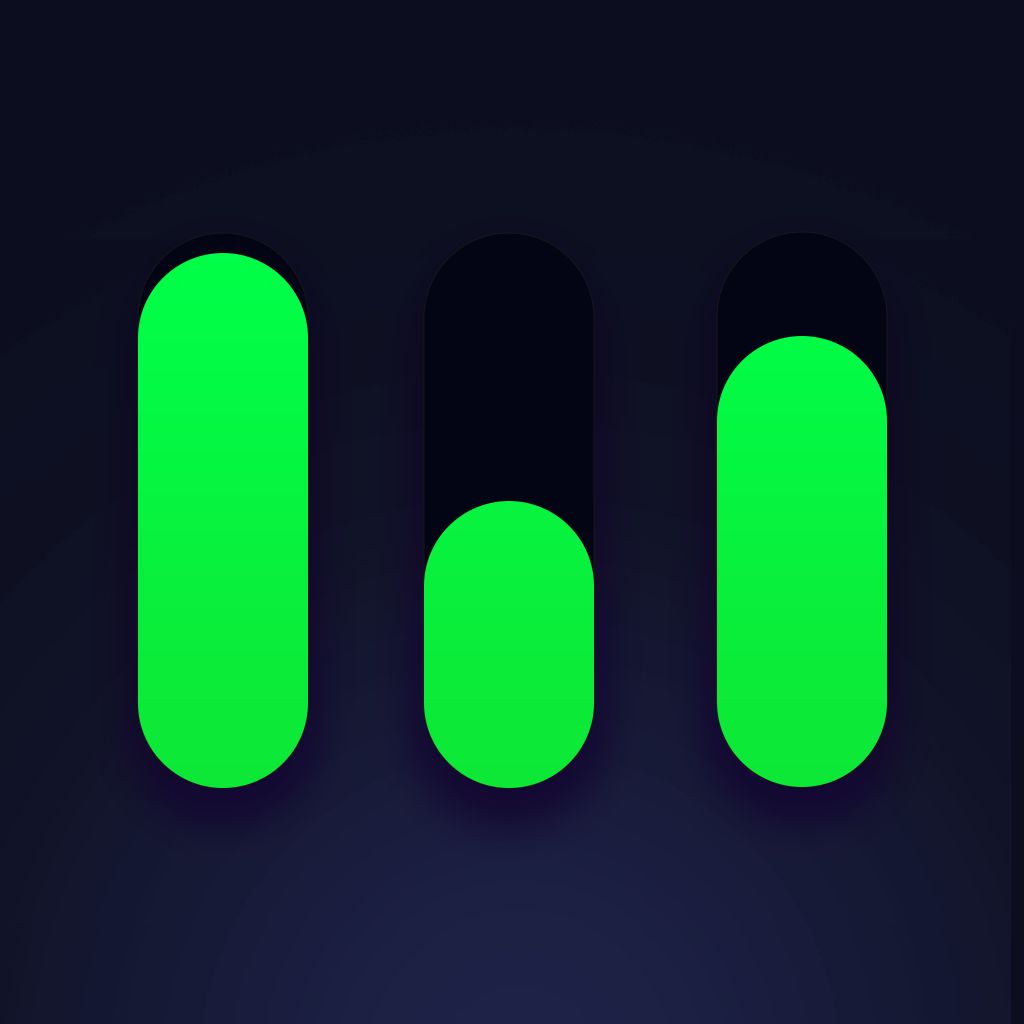—— Run into issues on Damaged Photo Restore 2 Repair? Get help pending when official support gets back to you!
Damaged Photo Restore 2 Repair
Info:
company: GENOVA Softworks
🛠️ Common Damaged Photo Restore 2 Repair Issues and Solutions on iPhone:
—— Experiencing any of these problems? Get a solution tailored for you below;
Camera issue
UI issue
Bugs issue
Slow issue
Crashes issue
Payments issue
Have a specific Problem? Resolve Your Issue below:
what users are saying
Good experience
81.6%
Bad experience
10.7%
Neutral
7.8%
~ from our NLP analysis of 206 combined software ratings.
Switch to these Alternatives:
Private Data Damaged Photo Restore 2 Repair collects from your iPhone
-
Data Not Collected: The developer does not collect any data from this app.
Cost of Subscriptions
- Monthly Upgrade: $3.99 Unlocks all the app features for a month.
- Yearly Upgrade: $19.99 Unlocks all the app features for a year.