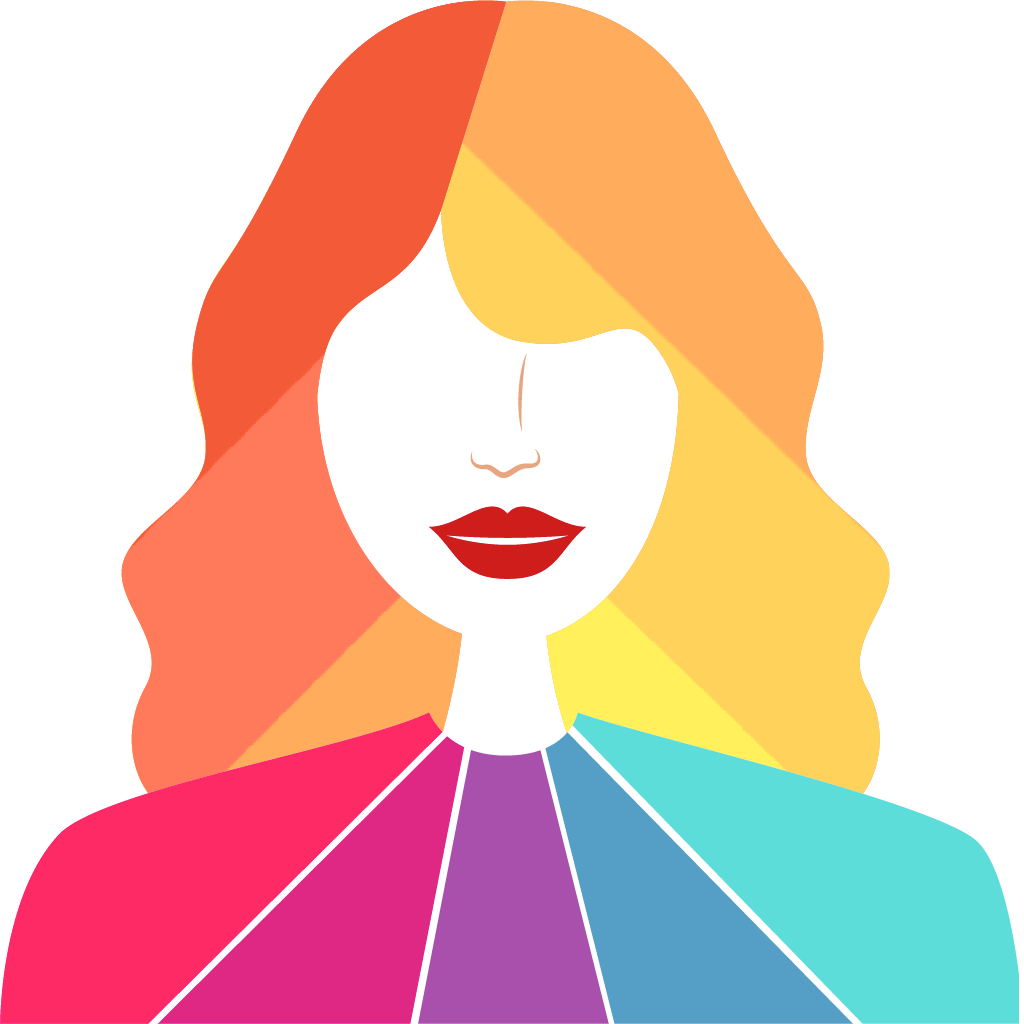—— Run into issues on Show My Colors? Get help pending when official support gets back to you!
🛠️ Common Show My Colors Issues and Solutions on iPhone:
—— Experiencing any of these problems? Get a solution tailored for you below;
Downloads issue
Crashes issue
Support issue
Notifications issue
Compatibility issue
UI issue
Customization issue
Battery issue
Have a specific Problem? Resolve Your Issue below:
what users are saying
Good experience
96.9%
Bad experience
1.5%
Neutral
1.5%
~ from our NLP analysis of 130 combined software ratings.
Switch to these Alternatives:
Private Data Show My Colors collects from your iPhone
-
Data Not Linked to You: The following data may be collected but it is not linked to your identity:
- Usage Data
- Diagnostics
Cost of Subscriptions
- Outfit Palettes: $4.99 Full color-range, Combinations, Neutrals
- Makeup Palettes: $4.99 lipstick, eyeshadow, eyeliner, blush, eyebrow
- Outfit+ Palettes: $4.99 Business wear, accessories, jewelry, avoid