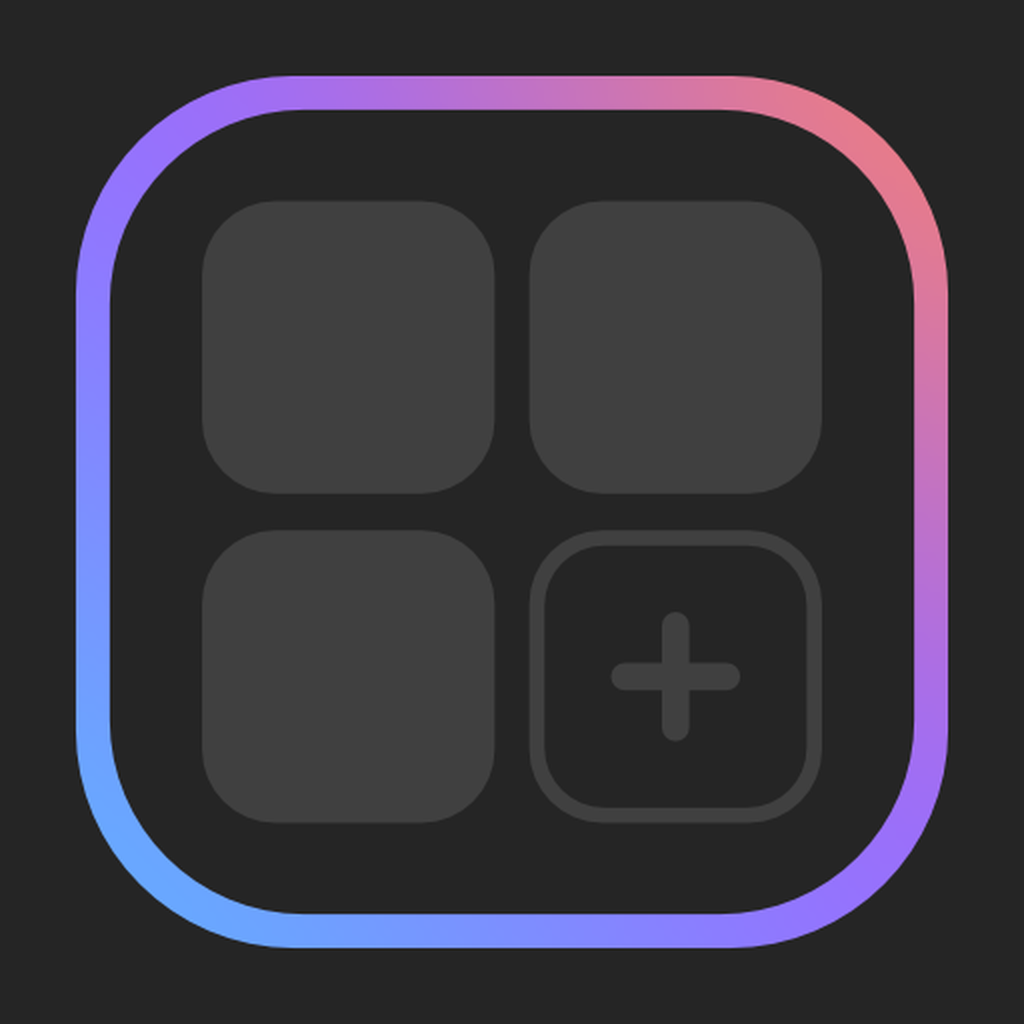—— Run into issues on Widgetsmith? Get help pending when official support gets back to you!
Widgetsmith
Info:
company: Cross Forward Consulting, LLC
🛠️ Common Widgetsmith Issues and Solutions on iPhone:
—— Experiencing any of these problems? Get a solution tailored for you below;
Freezing issue
UI issue
Updates issue
Support issue
Payments issue
Customization issue
Slow issue
Bugs issue
Have a specific Problem? Resolve Your Issue below:
what users are saying
Good experience
89.6%
Bad experience
6.7%
Neutral
3.7%
~ from our NLP analysis of 647,963 combined software ratings.
Switch to these Alternatives:
Private Data Widgetsmith collects from your iPhone
-
Data Not Linked to You: The following data may be collected but it is not linked to your identity:
- Purchases
- Location
- Identifiers
- Usage Data
- Diagnostics
Cost of Subscriptions
- Widgetsmith Premium (Monthly): $1.99 Access to Hosted Data Sources
- Widgetsmith Premium (Annual): $19.99 Access to Hosted Data Sources