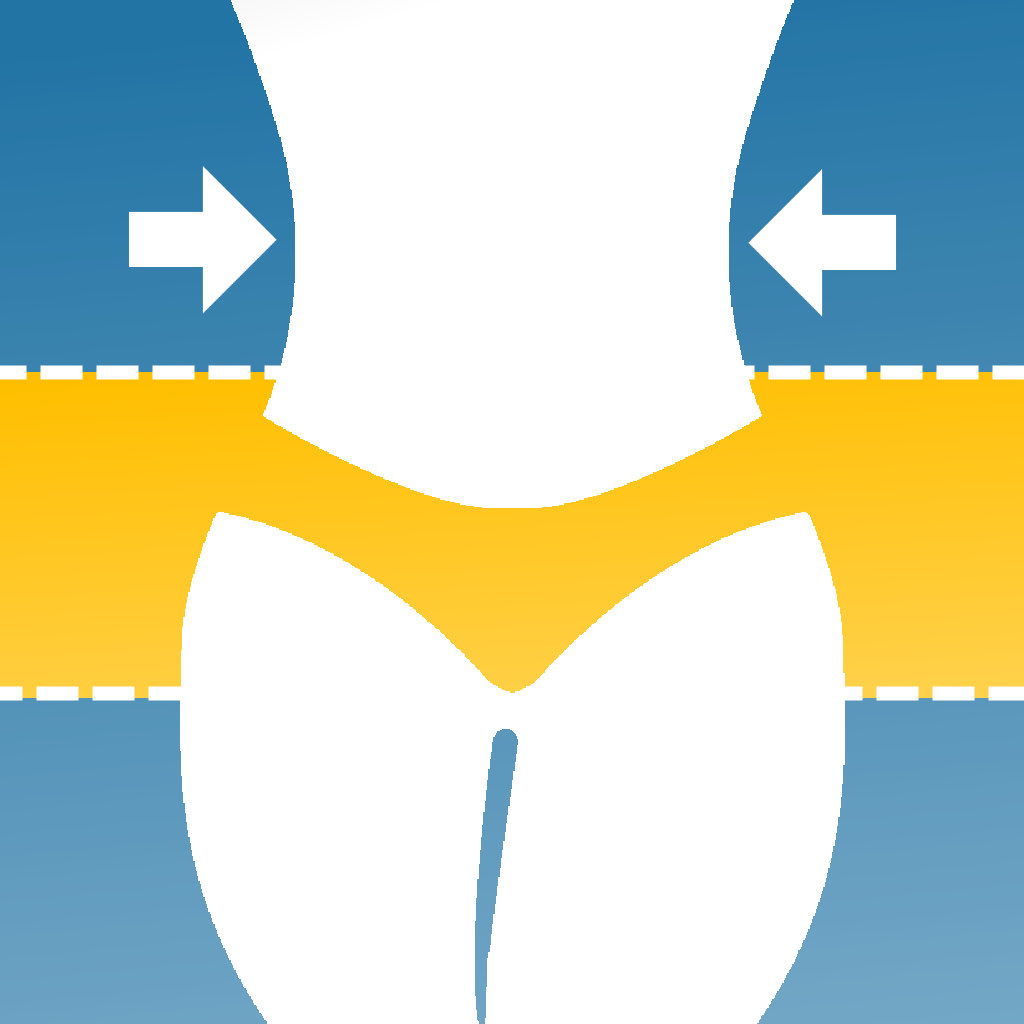—— Run into issues on Photo Eraser? Get help pending when official support gets back to you!
Photo Eraser - Remove Objects
Info:
company: AI Photo Editor Lab SRL
🛠️ Common Photo Eraser Issues and Solutions on iPhone:
—— Experiencing any of these problems? Get a solution tailored for you below;
Customization issue
Bugs issue
Payments issue
UI issue
Glitches issue
Have a specific Problem? Resolve Your Issue below:
what users are saying
Good experience
89.4%
Bad experience
7.6%
Neutral
3.0%
~ from our NLP analysis of 17,539 combined software ratings.
Switch to these Alternatives:
Private Data Photo Eraser collects from your iPhone
-
Data Used to Track You: The following data may be used to track you across apps and websites owned by other companies:
- Location
- Identifiers
- Usage Data
- Diagnostics
-
Data Linked to You: The following data may be collected and linked to your identity:
- Location
- Identifiers
- Usage Data
- Diagnostics
-
Data Not Linked to You: The following data may be collected but it is not linked to your identity:
- Diagnostics
Cost of Subscriptions
- Weekly Premium: $5.99 Unlock unlimited edits and AI tools
- Weekly Premium: $2.99 Unlock unlimited edits and exports!
- Weekly Premium: $3.99 Unlock unlimited edits and exports
- Weekly Premium: $3.99 Unlock unlimited edits and exports
- Weekly premium: $5.99 Unlock unlimited edits and AI tools
- Weekly Premium: $2.99 Unlock unlimited edits and exports!
- Monthly Premium: $9.99 Unlock unlimited edits and exports!
- Monthly Premium: $9.99 Unlock unlimited edits and exports!
- Yearly premium: $79.99 Unlock unlimited edits and AI tools
- Yearly Premium: $49.99 Unlock unlimited edits and exports!