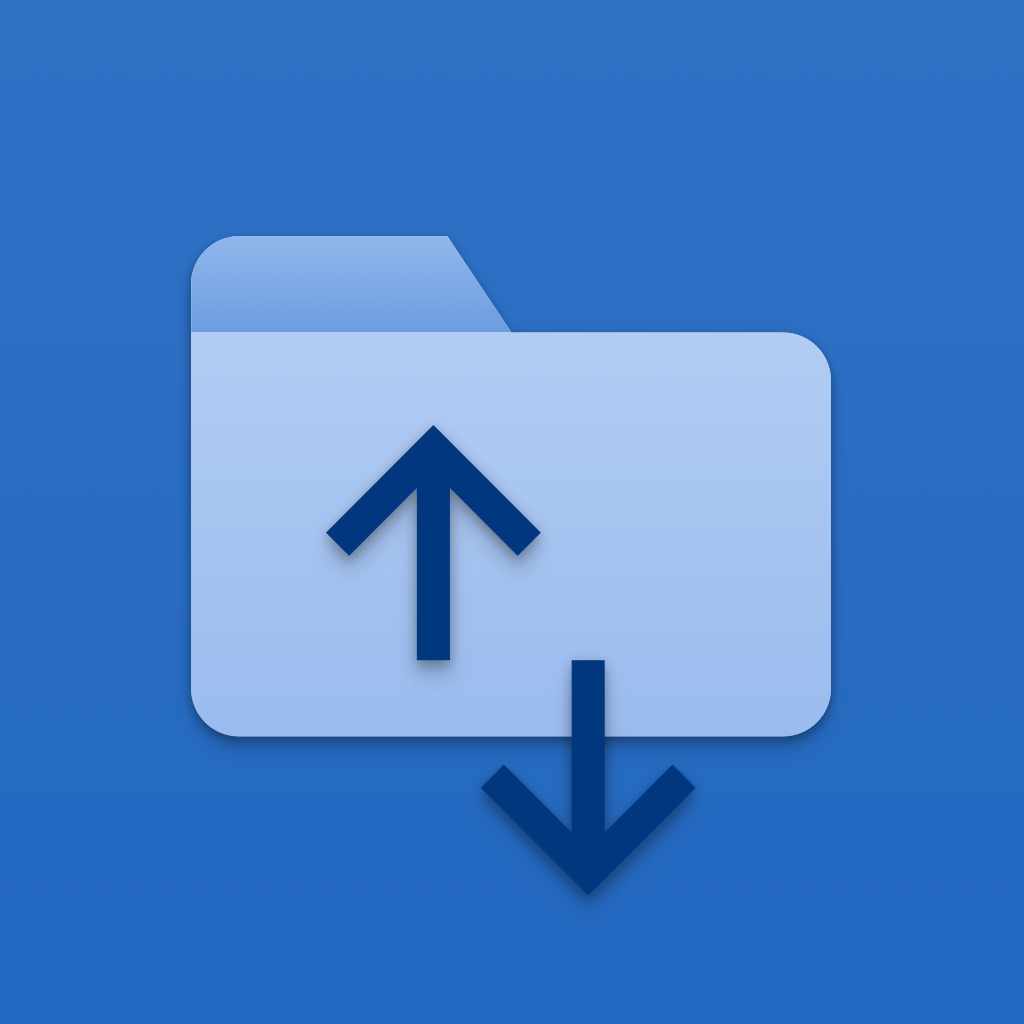—— Run into issues on PrinterShare Premium? Get help pending when official support gets back to you!
🛠️ Common PrinterShare Premium Issues and Solutions on iPhone:
—— Experiencing any of these problems? Get a solution tailored for you below;
Bugs issue
Compatibility issue
Network issue
UI issue
Security issue
Updates issue
Have a specific Problem? Resolve Your Issue below:
what users are saying
Good experience
84.4%
Bad experience
14.1%
Neutral
1.5%
~ from our NLP analysis of 135 combined software ratings.
Switch to these Alternatives:
Private Data PrinterShare Premium collects from your iPhone
-
Data Not Linked to You: The following data may be collected but it is not linked to your identity:
- Contacts
- User Content
- Diagnostics