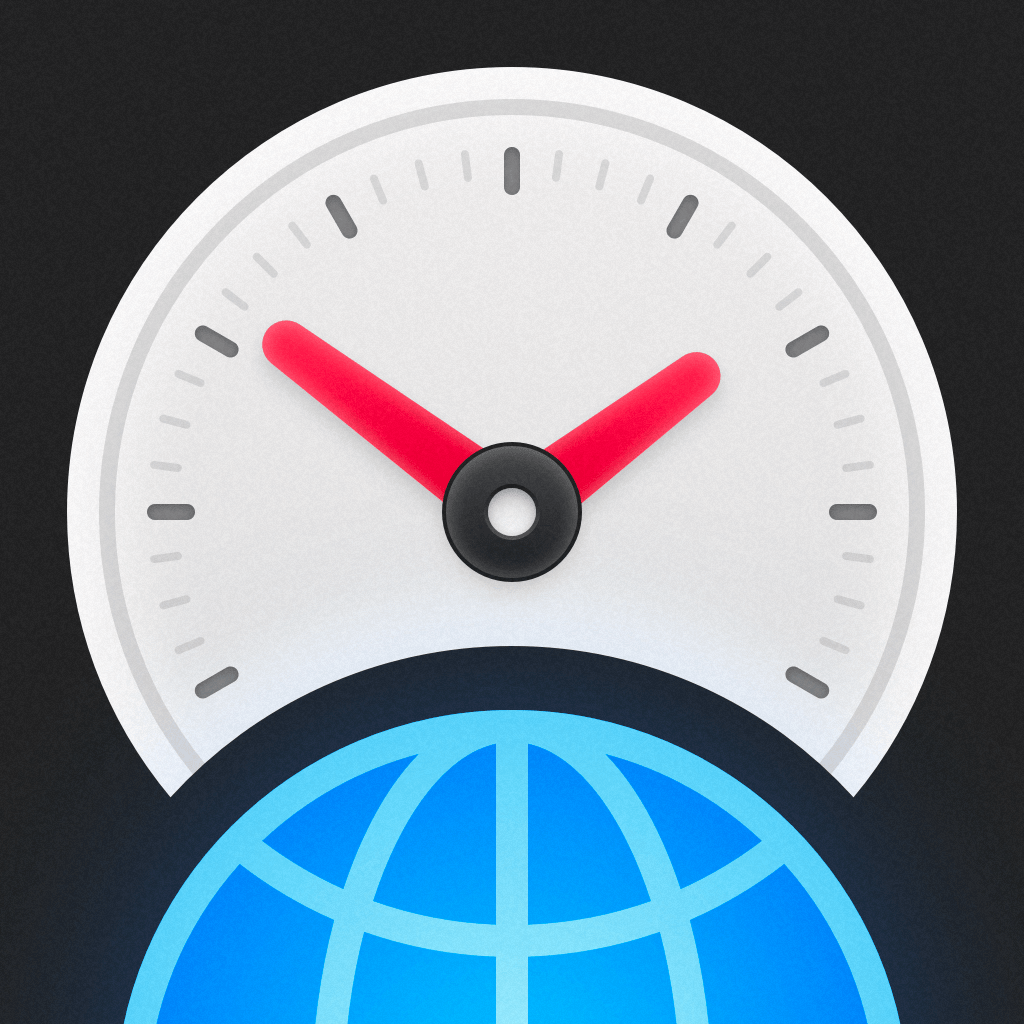—— Run into issues on World Clock. Time Widget? Get help pending when official support gets back to you!
🛠️ Common World Clock. Time Widget Issues and Solutions on iPhone:
—— Experiencing any of these problems? Get a solution tailored for you below;
Customization issue
Updates issue
UI issue
Search issue
Payments issue
Have a specific Problem? Resolve Your Issue below:
what users are saying
Good experience
92.3%
Bad experience
4.5%
Neutral
3.2%
~ from our NLP analysis of 3,592 combined software ratings.
Switch to these Alternatives:
Private Data World Clock. Time Widget collects from your iPhone
-
Data Not Linked to You: The following data may be collected but it is not linked to your identity:
- User Content
- Usage Data
- Diagnostics
Cost of Subscriptions
- World Clock. Widget. Monthly: $1.99 Subscription. Unlock unlimited cities
- Remove Ads: $5.99 Remove Ads Forever. One time payment
- World Clock. Widget. Annually: $15.99 Subscription. Unlock unlimited cities