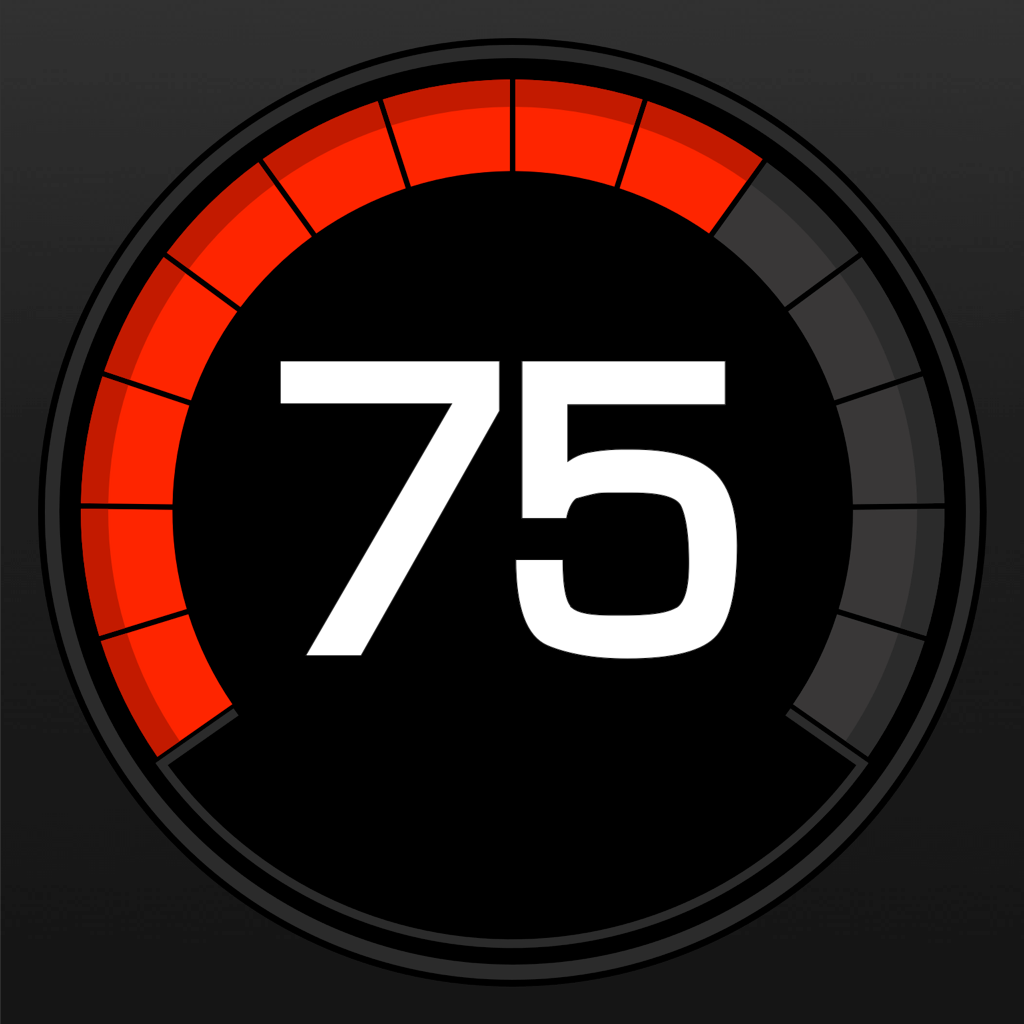—— Run into issues on GPS Speedometer? Get help pending when official support gets back to you!
GPS Speedometer: Speed Tracker
Info:
company: Mikhail Nikitsin
🛠️ Common GPS Speedometer Issues and Solutions on iPhone:
—— Experiencing any of these problems? Get a solution tailored for you below;
Crashes issue
Downloads issue
Support issue
Notifications issue
UI issue
Customization issue
Battery issue
Compatibility issue
Have a specific Problem? Resolve Your Issue below:
what users are saying
Good experience
87.7%
Bad experience
7.9%
Neutral
4.4%
~ from our NLP analysis of 4,728 combined software ratings.
Switch to these Alternatives:
Private Data GPS Speedometer collects from your iPhone
-
Data Used to Track You: The following data may be used to track you across apps and websites owned by other companies:
- Location
- Usage Data
-
Data Linked to You: The following data may be collected and linked to your identity:
- Location
- Usage Data
-
Data Not Linked to You: The following data may be collected but it is not linked to your identity:
- Diagnostics
Cost of Subscriptions
- Speedometer MPH & KPH Weekly: $4.99 Unlock everything with family plan
- GPS Speedometer Weekly Trial 3: $2.99 Unlock all features for 1 week
- GPS Speedometer Yearly: $19.99 Unlock all features for 1 year
- GPS Speedometer Monthly: $6.99 Unlock all features for 1 month
- Speedometer GPS Monthly Trial3: $6.99 Unlock all features for month
- GPS Speedometer Yearly Trial 3: $19.99 Unlock all features for year
- Speedometer GPS Quarter Trial3: $12.99 Unlock all features for quarter