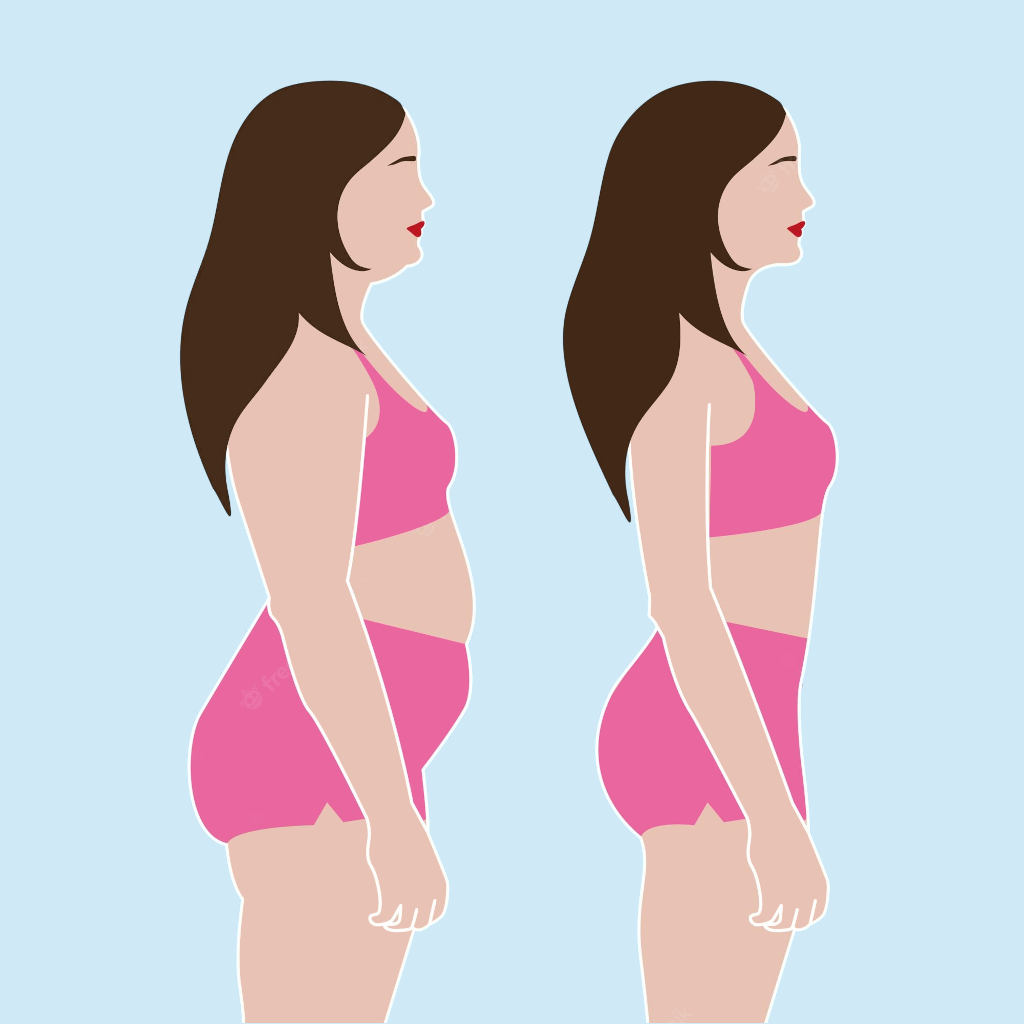—— Run into issues on Thigh Slimming Challenge? Get help pending when official support gets back to you!
Thigh Slimming Challenge
Info:
company: Stefan Roobol
🛠️ Common Thigh Slimming Challenge Issues and Solutions on iPhone:
—— Experiencing any of these problems? Get a solution tailored for you below;
Downloads issue
Crashes issue
Support issue
Notifications issue
Compatibility issue
UI issue
Customization issue
Battery issue
Have a specific Problem? Resolve Your Issue below:
what users are saying
Good experience
54.5%
Bad experience
45.5%
Neutral
0.0%
~ from our NLP analysis of 11 combined software ratings.
Switch to these Alternatives:
Private Data Thigh Slimming Challenge collects from your iPhone
-
Data Used to Track You: The following data may be used to track you across apps and websites owned by other companies:
- Usage Data
-
Data Not Linked to You: The following data may be collected but it is not linked to your identity:
- Identifiers
- Usage Data
Cost of Subscriptions
- Fat Loss & Lean Legs: $1.99 30 Day Challenge - Fat Loss & Lean Legs
- 60 Day Thigh Slimming: $2.99 The 60-Day Thigh Slimming Challenge
- For Beginners: $1.99 30 Day Challenge For Beginners
- Full Bundle: $4.99 All challenges, no ads & create challenges.
- Thigh Slimming Challenge: $1.99 30 day challenge
- Create Challenges: $0.99 Create Custom Challenges
- Yoga Poses: $1.99 30 Day Challenge - Yoga Poses
- Remove Ads: $0.99 Remove Ads From The App
- Pilates For Toned Legs: $1.99 30 Day Challenge
- Tone your Abs, Butt & Thighs: $1.99 30 day challenge